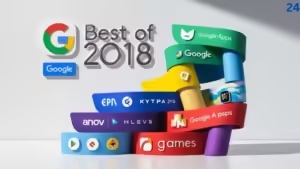Dead By Daylight: How to fix error 8012
Dead By Daylight: How to fix error 8012 , Dead by Daylight is a popular multiplayer horror game where players can experience the thrill of being both the hunter and the hunted.

However, like any online game, it can sometimes be plagued by errors that disrupt gameplay. One such error is Error 8012. Many players reported encountering this issue, causing frustration and confusion.
Table of Contents
What is Error 8012?
Error 8012 is a connectivity issue that prevents players from logging into Dead By Daylight’s servers. When this error occurs, players are unable to join matches or access certain game features. It can be quite disruptive, especially during peak gaming times or special events.
Common Causes of Error 8012
Understanding the causes of Error 8012 can help in troubleshooting. The most common causes include:
- Server Issues: Sometimes the problem is on the game’s end, where the servers might be down for maintenance or experiencing high traffic.
- Network Problems: Issues with your internet connection, such as instability or slow speeds, can trigger Error 8012.
- Game Client Issues: Corrupted or outdated game files can also lead to this error.
Initial Troubleshooting Steps
Before diving into more complex solutions, try these initial troubleshooting steps:
- Restart the Game: Close Dead By Daylight and reopen it. This simple step can sometimes resolve the issue.
- Check Server Status: Visit the official Dead By Daylight social media pages or their website to see if there are any server issues.
Checking Your Internet Connection
A stable internet connection is crucial for online gaming. Here are some steps to ensure your connection is stable:
- Restart Your Router: Unplug your router, wait for a minute, and plug it back in. This can refresh your internet connection.
- Use a Wired Connection: If possible, use an Ethernet cable instead of Wi-Fi to reduce latency and improve stability.
Updating the Game Client
Keeping your game client updated is essential for smooth gameplay. Here’s how to update Dead By Daylight:
- On PC: Open your game launcher (Steam, Epic Games, etc.), find Dead By Daylight, and check for updates.
- On Consoles: Navigate to the game on your console’s home screen and check for updates.
Read more
Verifying Game Files
Corrupted game files can cause various issues, including Error 8012. Verifying game files can help fix this:
- On Steam: Right-click on Dead By Daylight, select ‘Properties’, go to the ‘Local Files’ tab, and click ‘Verify Integrity of Game Files’.
- On Epic Games: Click on the three dots next to Dead By Daylight, select ‘Verify’.
Firewall and Antivirus Settings
Sometimes, your firewall or antivirus software might block the game from connecting to the servers. Adjusting these settings can help:
- Firewall: Add Dead By Daylight to the list of allowed apps in your firewall settings.
- Antivirus: Ensure your antivirus software is not blocking the game. You might need to add an exception for Dead By Daylight.
Port Forwarding
Port forwarding can improve your connection to the game’s servers. Here’s how to do it:
- Find Your Router’s IP Address: Usually found on a sticker on your router.
- Access Router Settings: Enter the IP address in your web browser to access the settings.
- Configure Port Forwarding: Add the necessary ports for Dead By Daylight. You can find these ports on the game’s support page.
Reinstalling Dead By Daylight
If all else fails, reinstalling the game might be necessary:
- Uninstall the Game: Remove Dead By Daylight from your device.
- Reinstall the Game: Download and install the game again from your preferred platform.
Contacting Support
If you’re still experiencing issues, contacting Dead By Daylight support can provide additional assistance:
- Submit a Ticket: Visit the Dead By Daylight support page and submit a ticket detailing your issue.
- Provide Details: Include information such as your platform, a description of the problem, and any troubleshooting steps you’ve already taken.
Community Solutions

The Dead By Daylight community is an excellent resource for troubleshooting:
- Forums and Reddit: Check forums and Reddit for solutions shared by other players.
- Discord: Join Dead By Daylight Discord channels to get real-time help from other players.
Preventative Measures
To minimize the chances of encountering Error 8012 in the future:
- Keep Your System Updated: Regularly update your operating system and drivers.
- Check for Known Issues: Stay informed about any known issues by following Dead By Daylight’s official channels.
FAQs About Dead By Daylight Error 8012
What is Error 8012 in Dead By Daylight?
Error 8012 is a connectivity issue that prevents players from logging into the game’s servers.
Why do I keep getting Error 8012?
This error can be caused by server issues, network problems, or game client issues.
How can I fix Error 8012?
Try restarting the game, checking your internet connection, updating the game client, and verifying game files.
Can my firewall or antivirus cause Error 8012?
Yes, sometimes firewall or antivirus settings can block the game from connecting to the servers.
What should I do if none of the troubleshooting steps work?
If you’re still experiencing issues, contact Dead By Daylight support for further assistance.
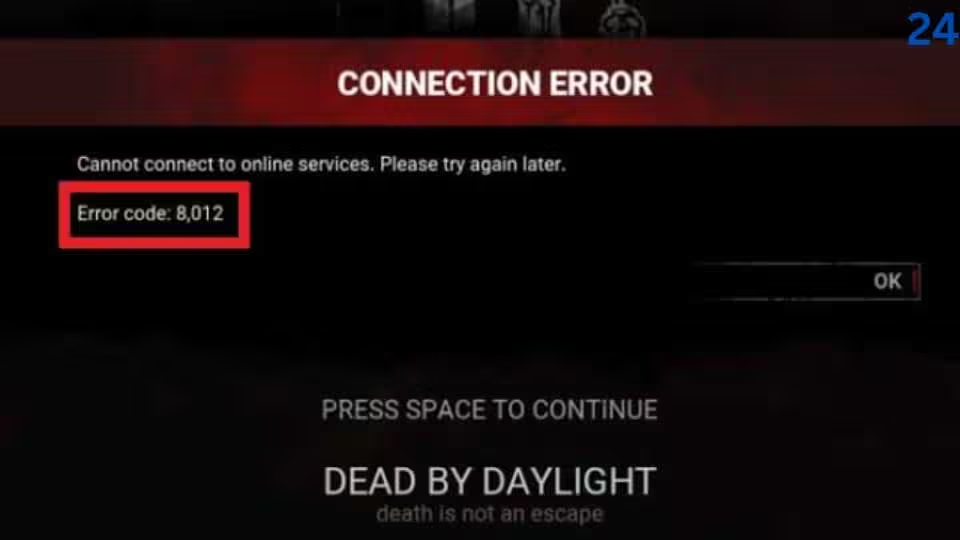
Conclusion About Dead By Daylight Error 8012
Error 8012 in Dead By Daylight can be frustrating, but with the right steps, you can resolve it and get back to enjoying the game. From checking your internet connection to verifying game files and adjusting firewall settings, there are several ways to troubleshoot this issue.
If all else fails, the Dead By Daylight community and support team are always there to help. Keep your game and system updated, and stay informed about known issues to prevent future disruptions.
Thank you 24